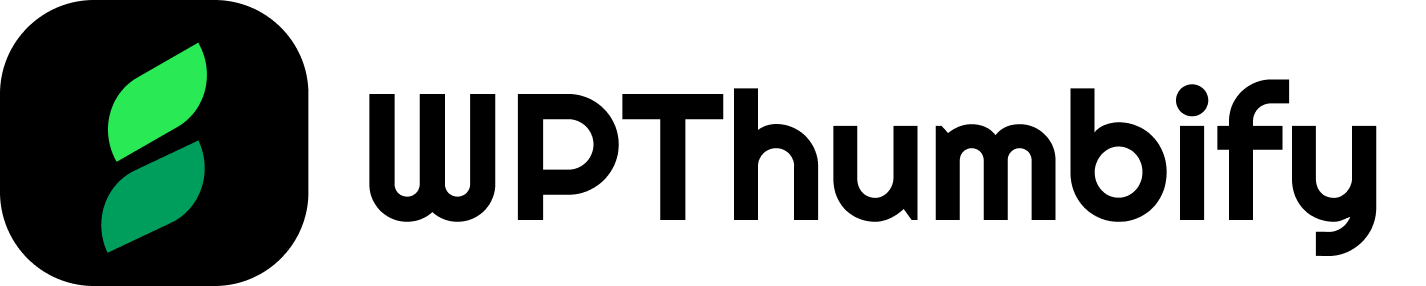One of the most powerful and time-saving features of WPThumbify is its ability to generate thumbnails in bulk.
With just a few clicks, you can automatically create featured images for multiple posts at once, eliminating the need for manual work.
Important Note: Before proceeding with bulk image generation, taking a complete backup of your WordPress website is highly recommended. Bulk operations can modify many posts simultaneously, and having a backup ensures that you can restore your site to its previous state if any unexpected issues arise.
Bulk Generate Thumbnails Screen
To begin, navigate to the Bulk Thumbify option in the WPThumbify menu.
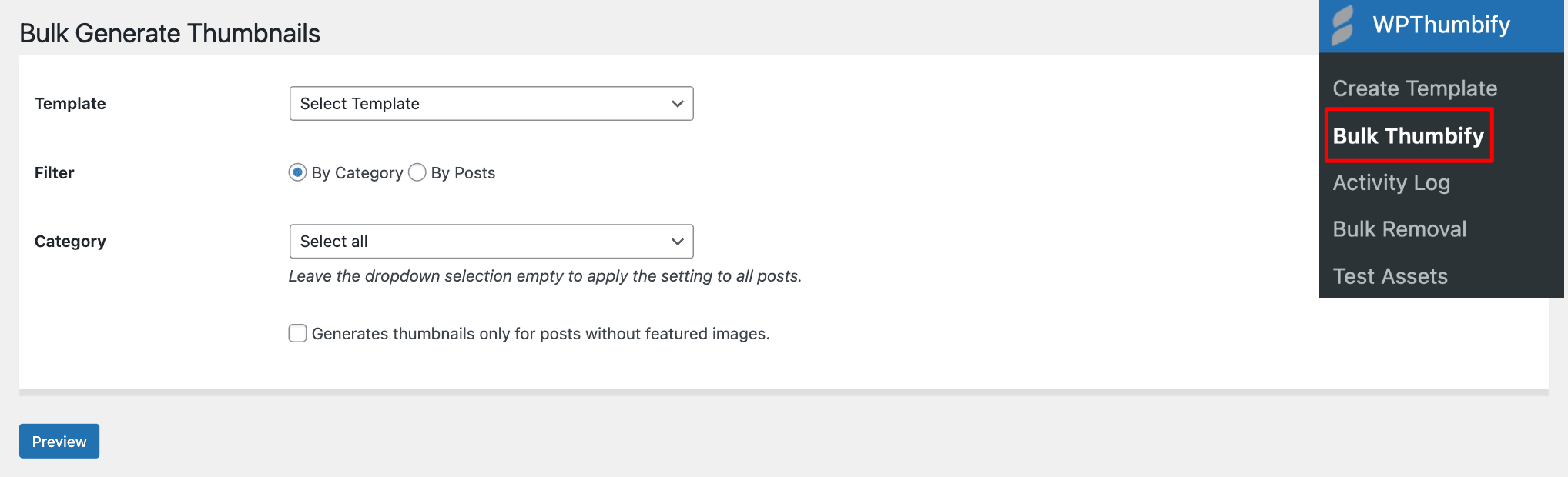
On the Bulk Generate Thumbnails screen, you’ll find the following options:
- Template: Select the thumbnail template you want to use for bulk generation from the dropdown menu.
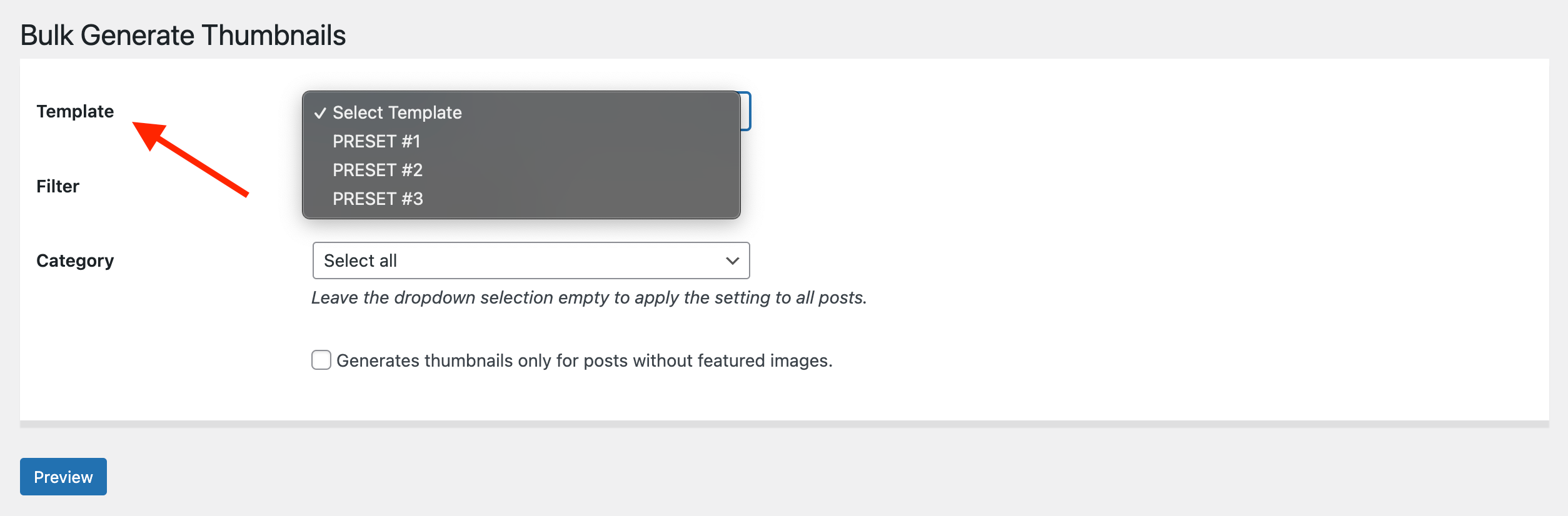
- Filter By: Choose whether you want to generate thumbnails by category or by specific posts.
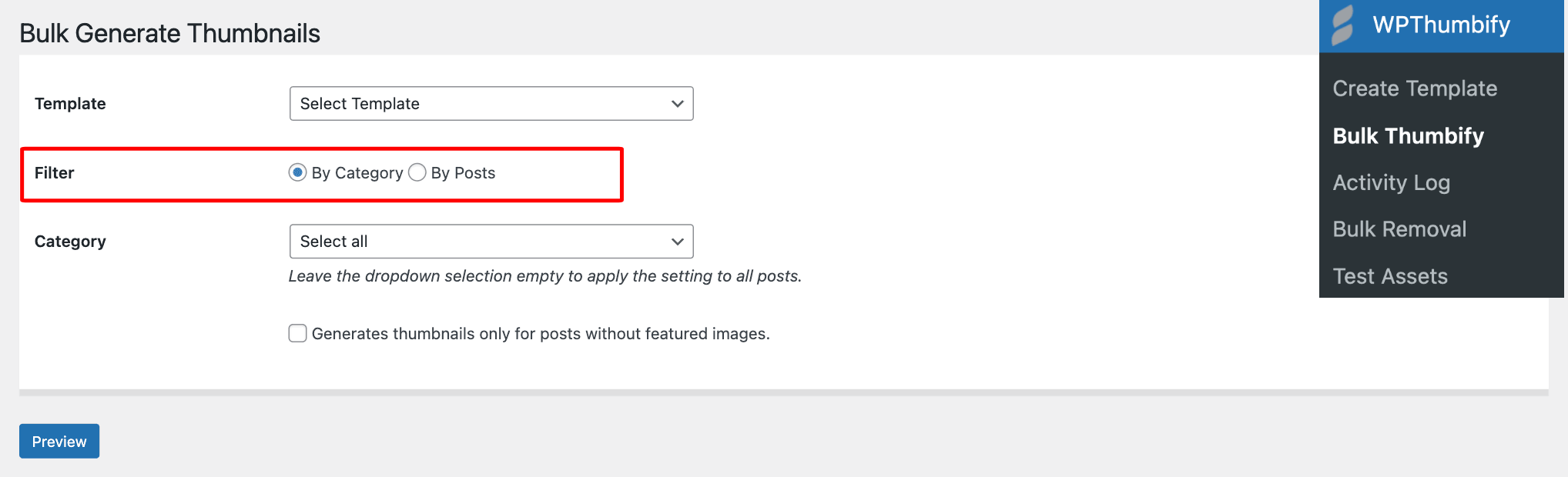
- Category: If you selected Category in the Filter By option, you can choose the specific category from the dropdown menu. Leaving the dropdown selection empty will apply the template to all posts.
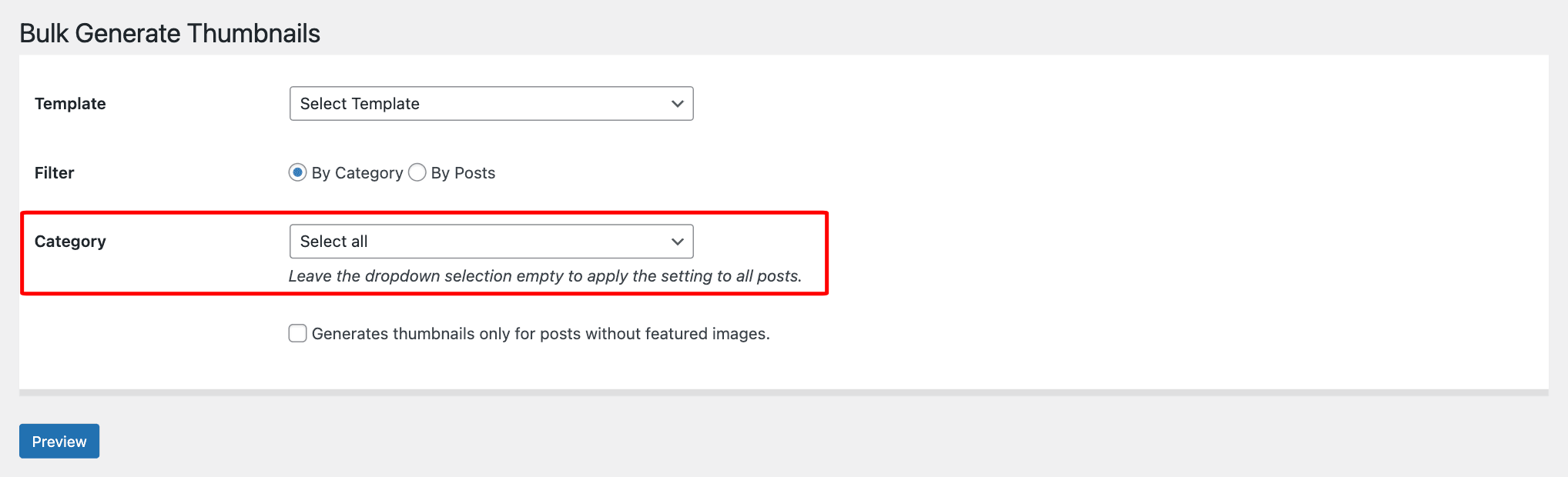
- Generates thumbnails only for posts without featured images: Tick this checkbox if you only want to generate thumbnails for posts that don’t already have a featured image assigned.

Selecting a Template
The first step in bulk image generation is to select the thumbnail template you want to use.
Choose the desired template from the Template dropdown menu. This template will be applied to all the posts selected for bulk generation.
Filtering by Category or Posts
WPThumbify provides two options for filtering posts during bulk generation:
- Category: You can select a specific category from the dropdown menu if you have created different thumbnail templates for different categories. This will generate thumbnails only for posts belonging to the selected category. If you want to generate thumbnails for all posts regardless of their category, keep the Category dropdown selection set to Select All.
- Posts: If you want to generate thumbnails for specific posts, choose the By Posts option in the Filter By setting. This allows you to search for and select individual posts for which you want to generate thumbnails.
Generating Thumbnails for New Posts
Currently, WPThumbify does not have an option to automatically generate thumbnails for newly created posts in WordPress.
To generate a thumbnail for a new post, follow these steps:
- Publish the new post without adding a featured image.
- Go to Bulk Thumbify.
- Select the desired template from the Template dropdown.
- Choose By Posts in the Filter By option.
- Search for the newly published post and select it.
- Click the Preview button to see a preview of the generated thumbnail.
Generating Thumbnails Only for Posts Without Featured Images
If you want to generate thumbnails only for posts that don’t already have a featured image assigned, tick the checkbox labeled Generates thumbnails only for posts without featured images.

This option is useful when you have a mix of posts with and without featured images and want to ensure that thumbnails are generated only for the posts lacking them.
Previewing and Generating Thumbnails
Before initiating the bulk generation process, it’s a good practice to preview the thumbnails to ensure they look as intended.
Click the Preview button to see a preview of the generated thumbnails based on your selected template and filter options.
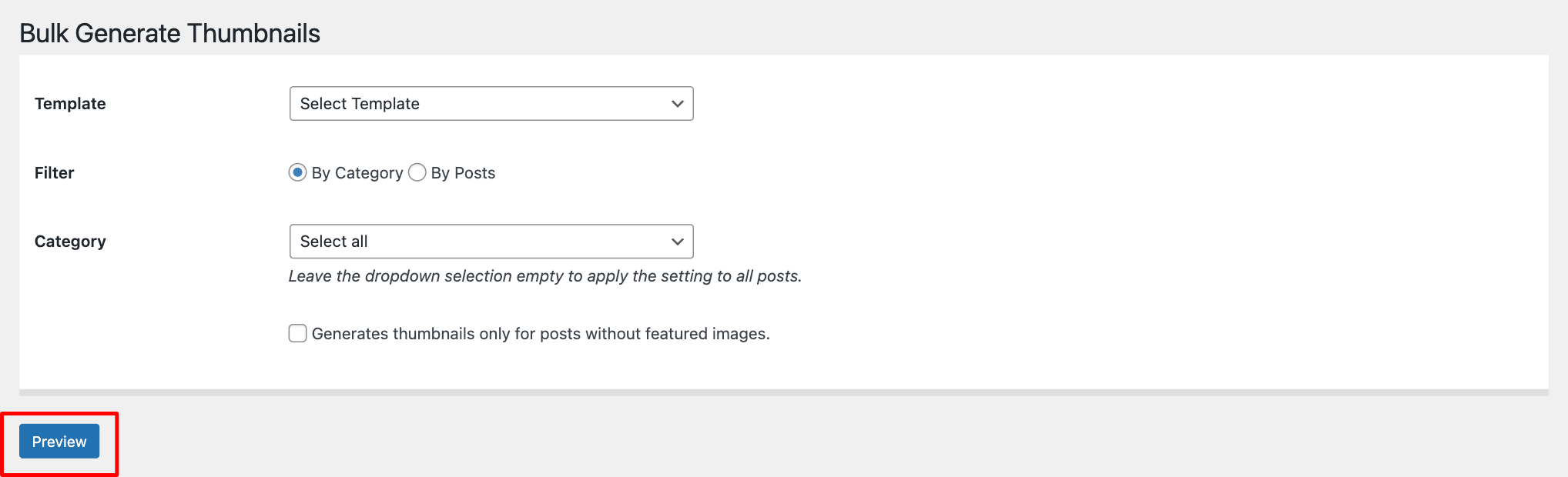
If you’re satisfied with the preview, click the Generate Images button to start the bulk thumbnail generation process.
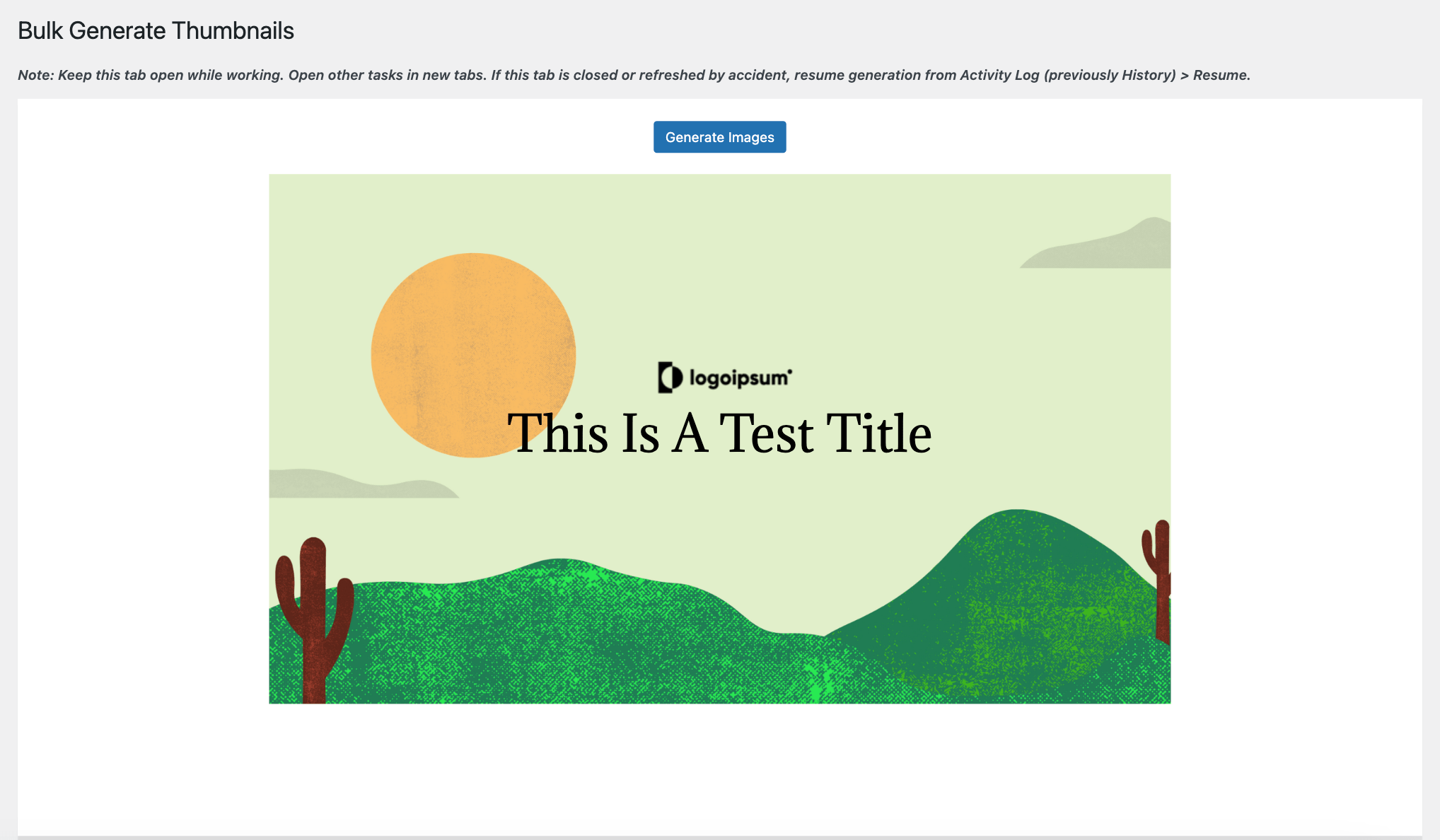
Important: Keep the Bulk Thumbify tab open while the generation process is running. If you need to perform other tasks, open them in new tabs. Accidentally closing or refreshing the Bulk Thumbify tab may interrupt the generation process.
If this happens, you can resume the generation from the Activity Log by selecting the corresponding log entry and clicking Resume.

By following these steps, you can save a significant amount of time and effort in creating featured images for your WordPress posts.