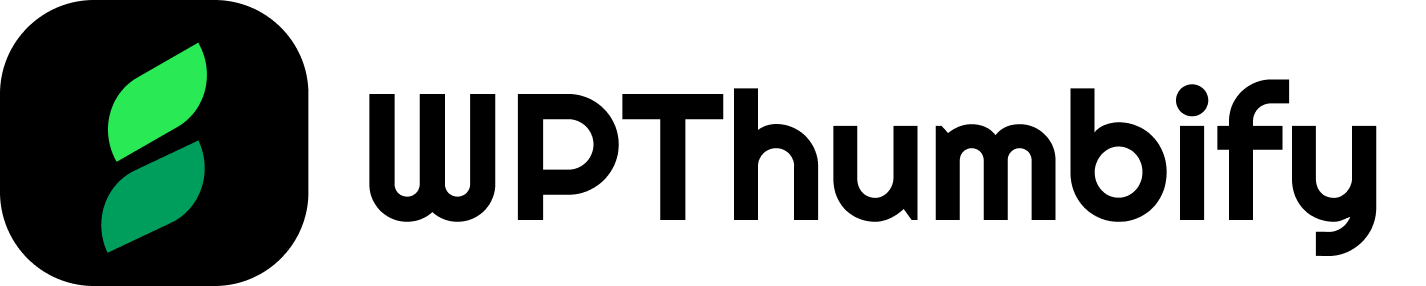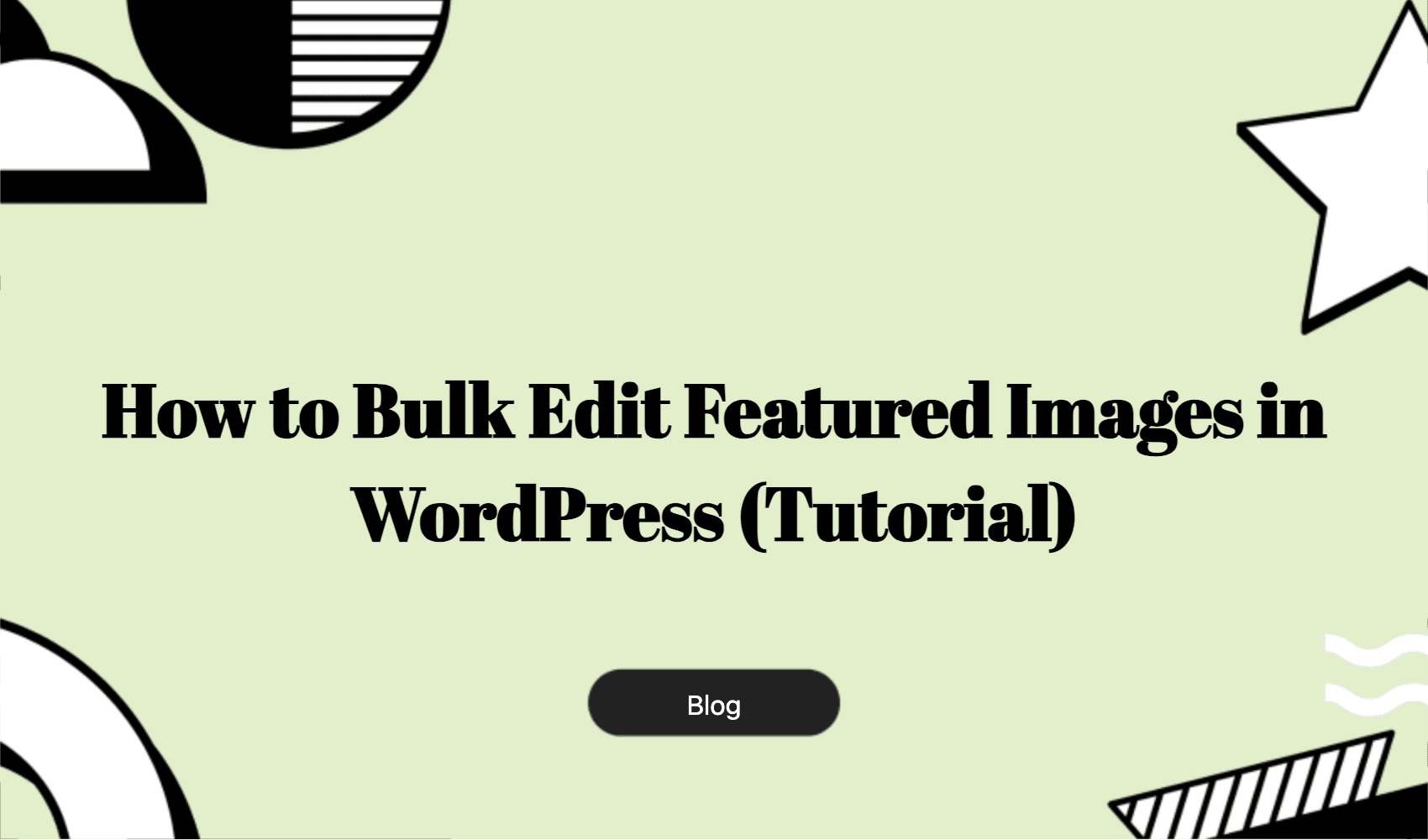Do you want to bulk edit featured images in WordPress?
Adding, changing, and removing featured images from your WordPress posts and pages is simple. Yet, updating these images on many pages can be a slow and time-consuming task.
In this article, we will show you how to save time by bulk editing featured images in WordPress.
Why Bulk Editing Featured Images Matters in WordPress

When you manage a WordPress site, updating featured images (post thumbnails) is crucial yet time-consuming.
The process demands attention and effort, whether designing, downloading, or applying these images with all necessary details like alt text and titles.
Imagine the challenge of modifying images across numerous posts, especially if you’ve changed your theme and want to redesign all the featured images at once. Or want to edit all the posts’ thumbnails of a particular category.
This becomes even more draining.
Honestly, who wants to spend so much time thinking about featured images when you also have to spend your time writing articles?
Bulk editing featured images in WordPress can help you with this frustration.
It allows you to automate the update process across multiple posts or pages. Instead of individually adjusting each image, which is tedious and prone to errors, bulk editing lets you make widespread changes efficiently.
This efficiency leads to better website management and helps ensure your content remains visually appealing and aligns with your overall digital strategy.
But how do you bulk edit your blog post feature images easily? Is there any plugin? Is the task manual?
How to Bulk Edit Featured Images in WordPress
Bulk editing featured images in WordPress is not as hard as you might think. All you need is a robust featured image manager like WPThumbify.
So, if you want to save yourself from hours of editing featured images for each post on your WordPress website, then follow these steps:
Step 1: Install WPThumbify
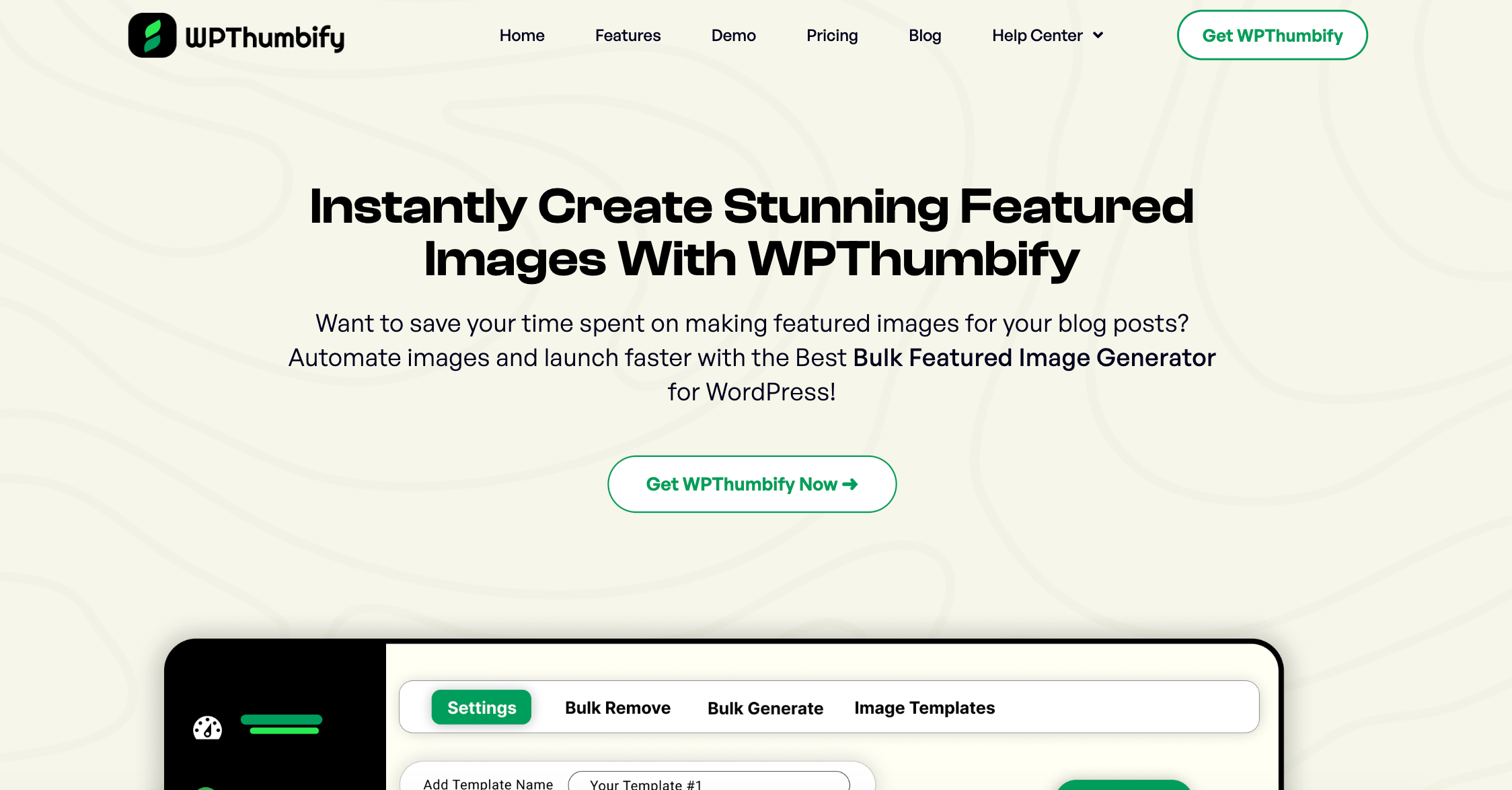
To begin bulk editing your featured images on your WordPress site, start by installing WPThumbify.
First, head over to CodeCanyon and choose the right license for your needs: a Regular License for standard use or an Extended License if you plan to use the plugin for multiple client projects.
Download the plugin, and then install it directly on your WordPress website.
If you don’t know how to download a plugin from CodeCanyon, check out this guide. Additionally, you can also read our installation guide here.
WPThumbify has powerful features designed to automate your site’s feature image management like:
- Selective Application
- Bulk Thumbnail Update
- Undo & History
- SEO-Optimized Images
- Adaptive Thumbnail Sizing
Once installed, now it’s time to bulk-edit your featured images.
Step 2: Start Bulk Editing Your Thumbnails
Before you begin bulk editing your thumbnails in WordPress, it’s wise to take a fresh backup of your site. This step is crucial as it ensures you can restore your site to its original state if any unexpected issues arise during the bulk operations.
Now, if you want to edit your images you might either want to generate images in bulk, replace your featured images or remove them completely from your posts.
You can do all the three tasks easily with WPThumbify.
Bulk Generate/ Replace Post Thumbnails
To start generating featured images, navigate to the Bulk Thumbify option in the WPThumbify menu on your WordPress dashboard.
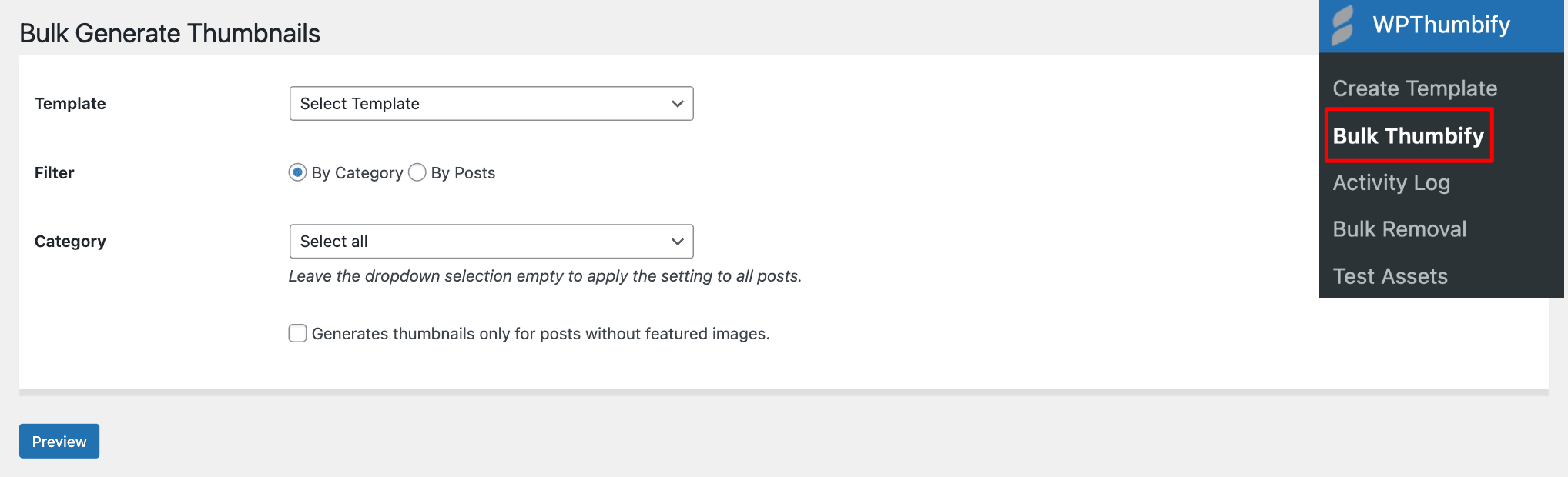
Here, you can generate thumbnails by category or specific posts, which is particularly useful if you only want to update certain sections of your site or avoid duplicating efforts on posts with featured images.
Select the thumbnail template you wish to use from the dropdown menu. You can choose between the six premade options or one you’ve created yourself.
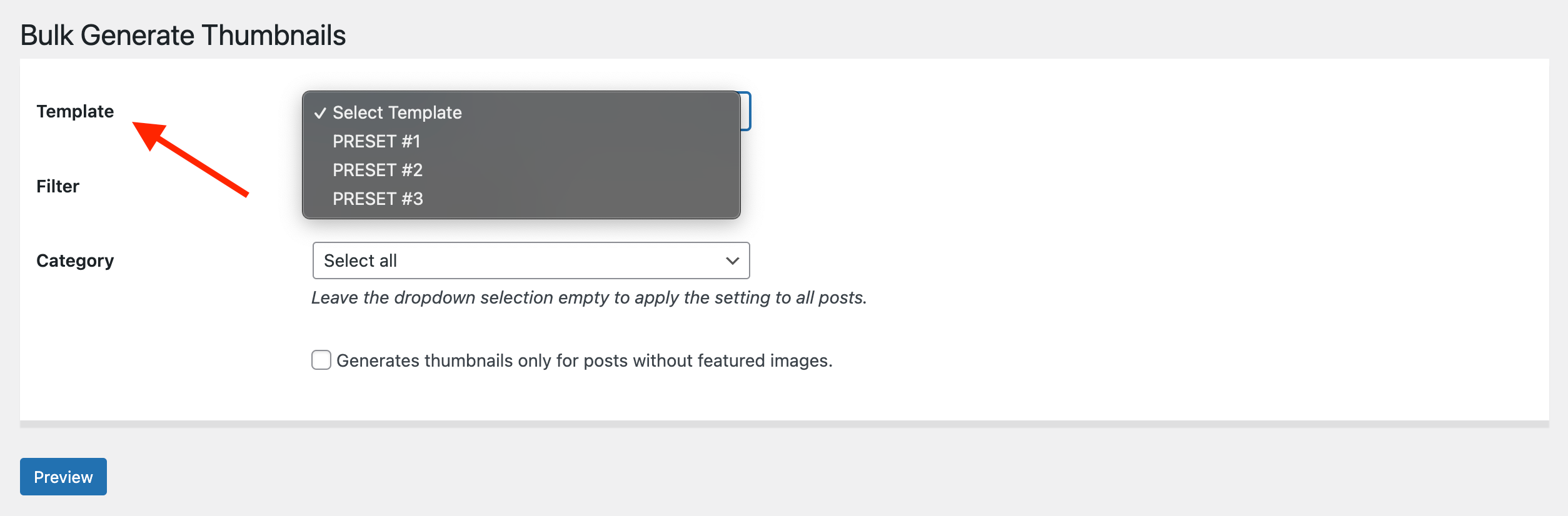
Now, specify the posts or categories you want to apply it to.
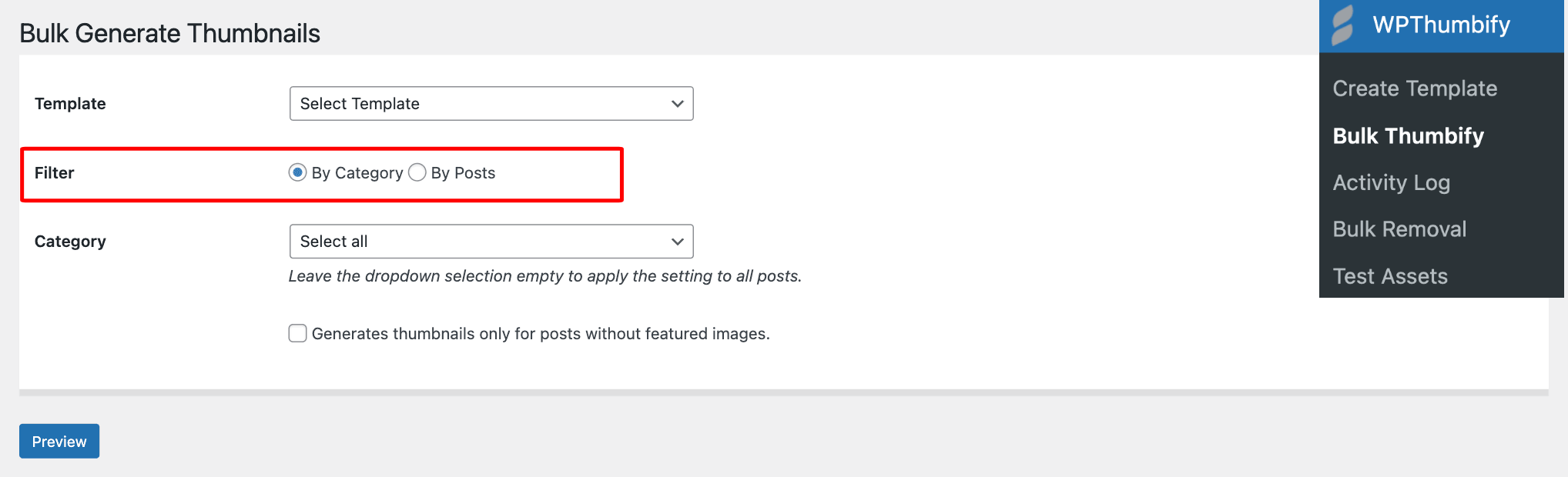
If you are updating posts that currently lack images, simply tick the option to generate thumbnails only for these posts.

After setting your preferences, click the Preview button to ensure everything looks right.
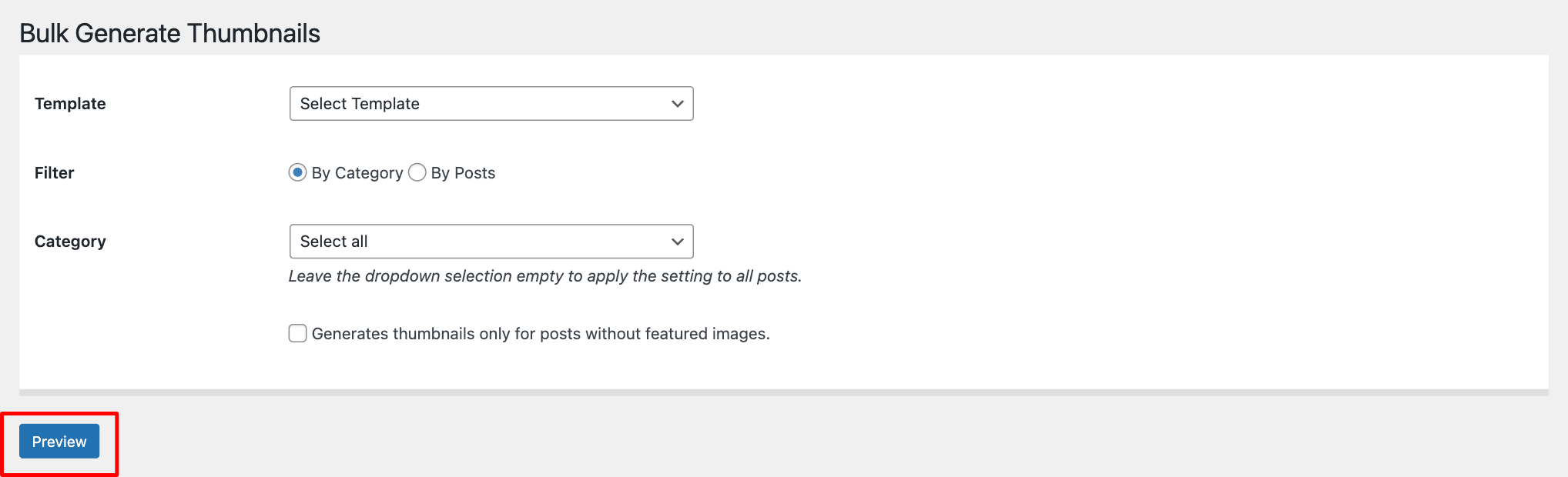
Then, click Generate Images to begin the bulk creation process.
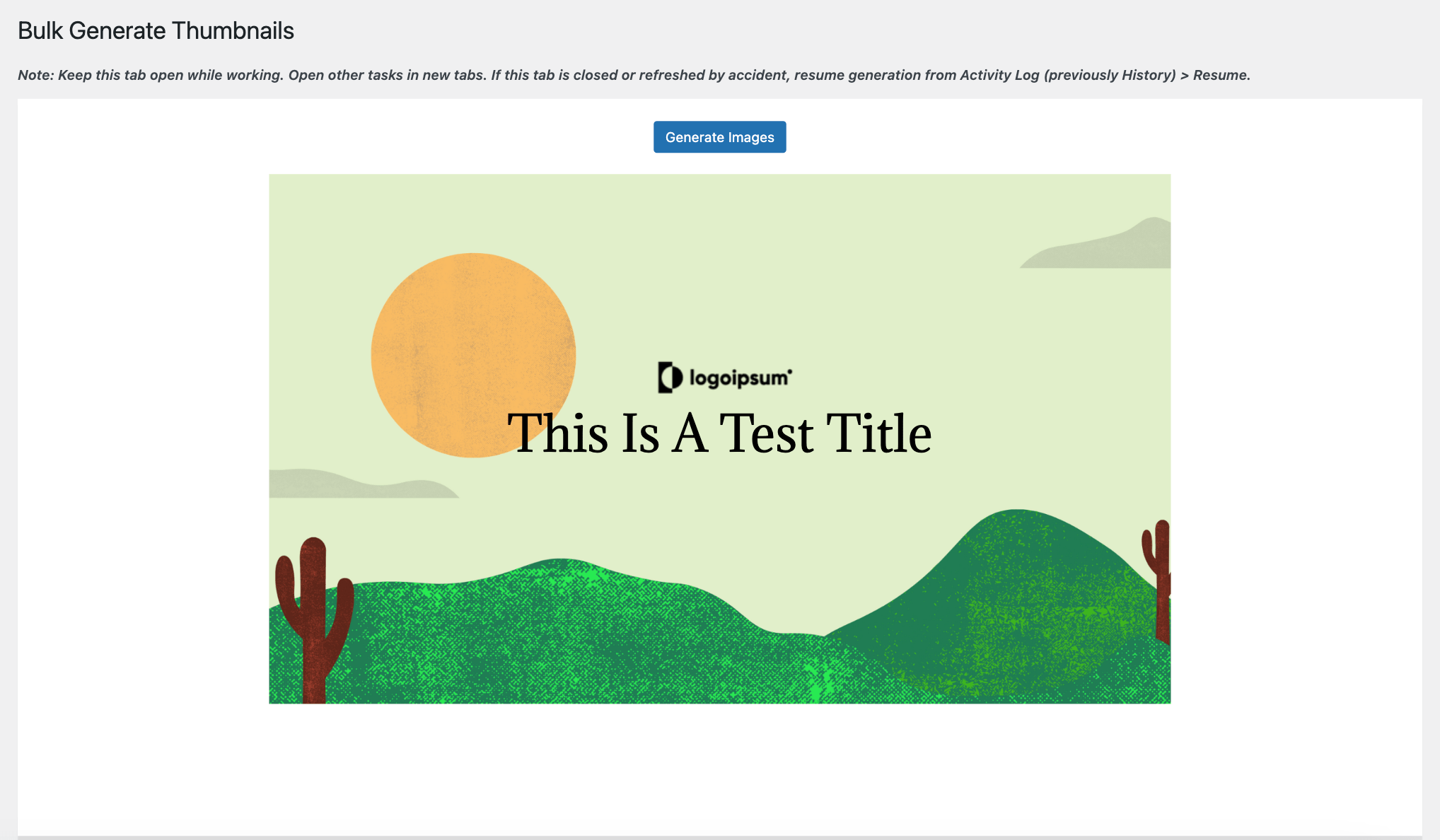
Bulk Removing Post Thumbnails
If you want to remove outdated or unwanted featured images, WPThumbify provides a powerful bulk removal tool.
This feature allows you to efficiently clear featured images from posts and your WordPress media library, freeing up valuable storage space and keeping your website’s content fresh.
Navigate to the Bulk Removal option.
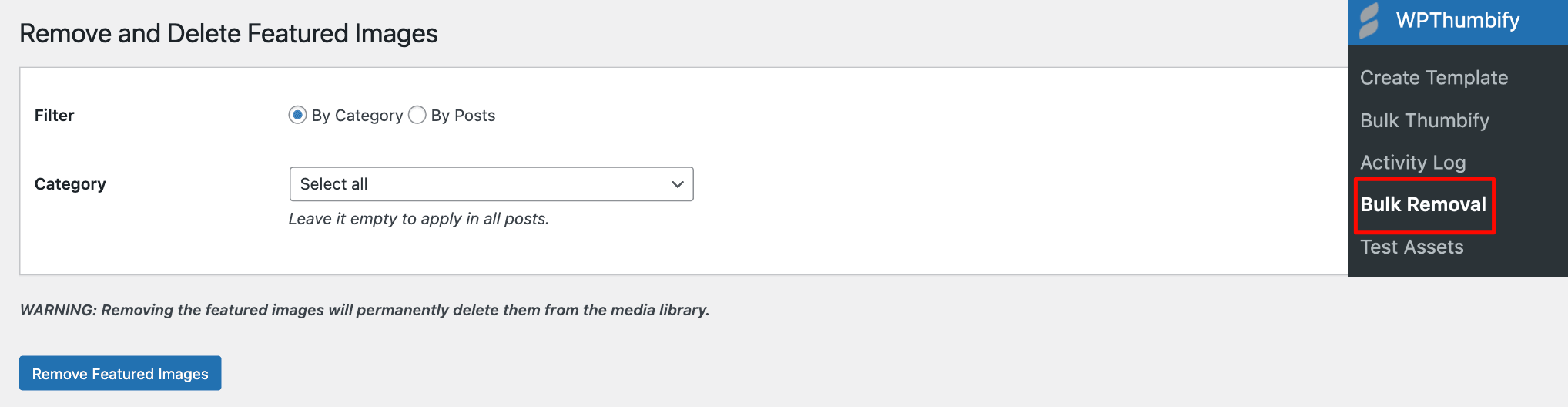
Select your filters, select all by category or specific posts, and confirm your selections.
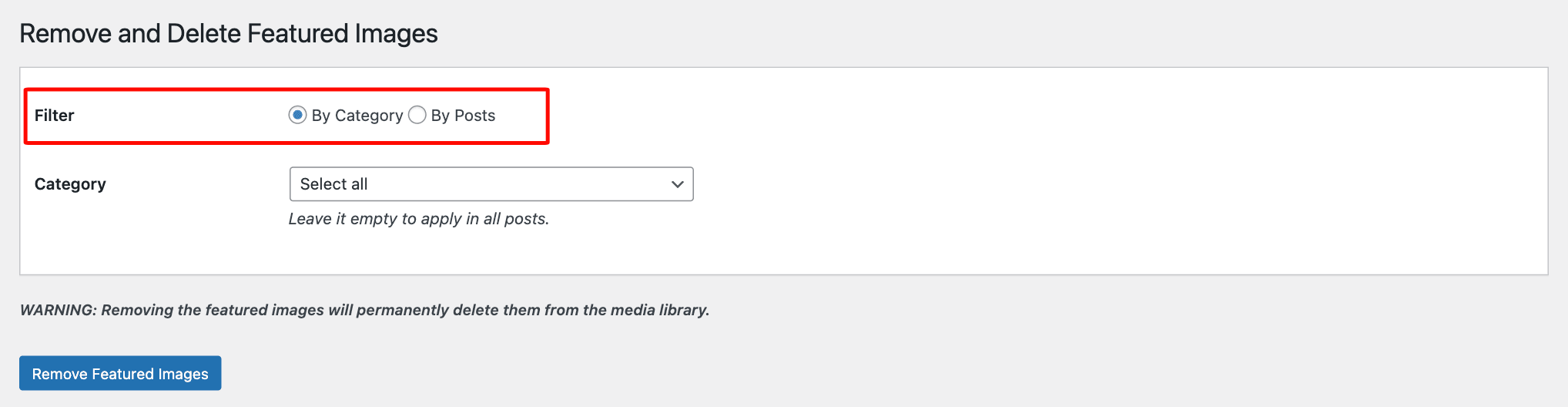
Remember, this action is permanent, so make sure you have your backup ready before proceeding.
And that’s it.
See how easy it is to bulk edit featured images on your blog posts in WordPress?
Save Your Valuable Time And Automate Your Post Thumbnail Management
Uploading images and creating thumbnails takes time.
WPThumbify automates this for you. It creates thumbnails in any size with one click. Never manually manage your post thumbnails again.
With automatic thumbnails, your website looks more professional too. Consistent thumbnail sizes make your site neater and more organized.
Don’t waste time manually creating thumbnails anymore.
Get WPThumbify today and let it automatically handle your thumbnail needs.